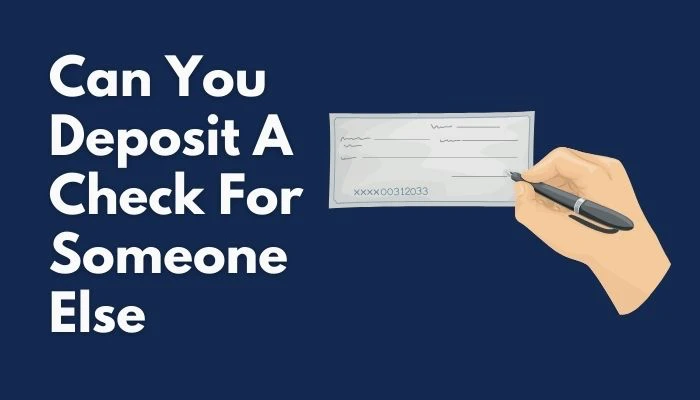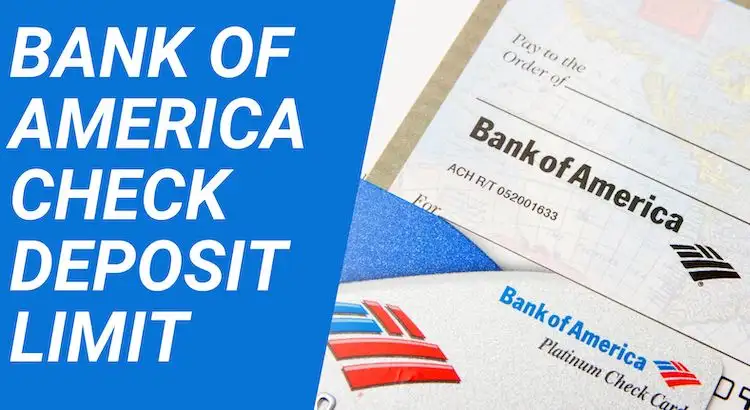While making payments online has made things easy, we still can’t rule out the fact that there is a lot of scamming going on online, which makes most people a bit skeptical about using online methods to make payments.
One of the frequently asked questions about making Synchrony payments is; how do I pay my Synchrony bill online?
With your pc, tablet, or Smartphone at hand, there are multiple ways you can make Synchrony payments online with just a couple of clicks and without wasting too much time. This article explores these options. Read on.
How to Register Synchrony Bank Account and Setting up Your Profile

Before you can make any Synchrony bank payments online, you first must have a Synchrony online account and profile. Here is a simple step-by-step guide to registering your account, fast and easy;
- Go to your browser on your phone or computer and search MySynchrony
- At the top of the site, click the login link.
- This will open a window where you can log in, pay as a guest, or register
- Click on the green “register” button at the bottom of the page to get started
- The form that appears immediately will require you to enter your Synchrony account number, your Social Security Number (SSN), and your date of birth
- Click “Continue” to finish the registration.
Other items that will be required to set up your profile include, creating a username, a password, security questions requirements, and a valid email address.
To complete your account validation and confirmation of your identity, make sure to answer all the questions correctly. All the information you provide must match your account details. You will also be required to enter your account number.
The last step here is to review your account. Once you have entered all the details and answered all the questions as required, the last window is the “Review Account” page. This is just to confirm that you wish to register that account online. Click on the “Next” button at the bottom of the page to confirm.
For mobile users, there is an option to register through the app. Just download the app on your phone, launch it, and open it. The first window that opens prompts you to “Log In” or “Register”. Tap “Register” and follow the simple on-screen prompts.
How to Pay Your Synchrony Bill Online
So how do I pay my Synchrony bill online? Now that your account is registered and active, you can easily manage your transactions from anywhere, anytime. To make a one-time payment online;
- Log in to your account, hit the menu tab, and click “Payments”
- Enter the amount you want to pay, the date, and the source of payment
- Hit the “Submit Payment” button at the bottom of the page for payment review
- Review your payment on the next window and
- Hit “Submit” again
You will then get an email from Synchrony bank to confirm your payment. Note that you can only make same-day payments up until 11:59 P.M E.T.
How to Schedule Multiple Synchrony Payments
Follow these simple steps to make multiple Synchrony payments at a go;
- Log into your Synchrony online account
- From the menu, click “Make Payment”
- Choose the “Multiple” tab
- Fill in any information required and answer the questions correctly
- Once you are done, hit the “Create Payment Schedule” button.
This option allows you to create up to 12 different payment schedules. You will then receive an email from Synchrony bank to confirm your Payment Schedule and a notification every time payment from your schedule is processed and completed.
What is Autopay and How does it Work
More often than not, users confuse Autopay with Multiple Payments. If you schedule multiple payments, it means you have set up different payments from different sources, to be processed and released either at the same time or at different allocated times in the future.
On the other hand, autopay is the same recurring payment after every definite period of time. For example, you can set an autopay for your rent on the 20th of every month. This means the set amount of payment will be processed and deducted from your account every date 20 of every month.
How to Set Up Synchrony Autopay
- Login to your account
- From the menu, just below the “Make Payment” button, select “Autopay-Off”
- Click “Enroll In Autopay”
- Select the source and amount of payment
- Hit confirm to review your settings and
- Submit it.
How to Pay Without Log-In Synchrony
If you don’t want to log in but need to make a payment online, there is a Pay Without Log In a feature that enables you to do so. Here is how to use it;
- Go to the Synchrony login page.
- Check the “Remember Me” box. This will enable you to use the Pay Without Log In feature securely, without having to answer any of the security questions. If you don’t check this box, then you must answer a security question to pay without logging in.
- N/B: Make sure that you only enable the device recognition/ “Remember Me feature” on your personal device. Don’t do this on public devices else, your account could be easily hacked.
- On this same page, tap the “Pay Without Log In” option, enter the amount of payment you want to make and the payment method, then review and submit.
Conclusion
This article has answered the common question; “how do I pay my Synchrony bill online?” that most Synchrony bank users always ask. As seen, you only need to create an online account and set up your profile to be able to manage your transactions online.
And there are multiple ways you can make your payments. If you have a recurring bill like rent, you can set up an autopay. You can also use the Pay Without Log In feature for fast and easy payments, or schedule payments to make multiple payments at one go, according to your convenience.
You Might Also Like
- Can You Get Cash Back With Apple Pay
- How To Transfer Money From GreenDot Card To Bank Account
- How To Use Spot Me on Chime
Frequently Asked Questions (FAQ)
Here are some of the most frequently asked questions and answers on how do I pay my Synchrony bill online that will give you some clarity and assurance;